|
Anonymous Says:
Here are some screenshots showing the steps if you use a windows PC / computer, and do not want to use cloud and do not want to use apps, just open itunes, connect your iphone to the PC, then do as shown. Note that different versions of itunes may appear differently but it will be similiar.
First click the iphone so your iphone displays in itunes.
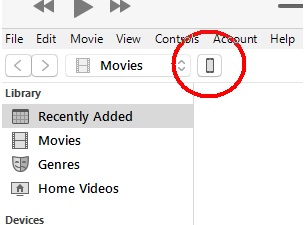
Next choose "photos". Note that you are choosing photos on the iphone, not any folder on computer yet.
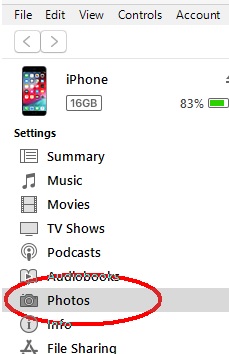
Now on the right in itunes, check the box to "sync" which means "sync photos from PC to iphone". Click the box to select where your photos will be synced from. You can create an empty folder on your PC and put all photos in that one folder, as it will sync those to your iphone. Then just click sync in bottom right once you have chosen that folder.
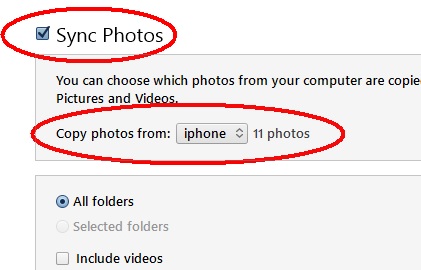
This does not affect your current photo album on iphone, it only replaces the section named "from my mac", which in this case its not mac its a windows computer. Pretty simple.
I myself wished I could just use windows explorer to drag and drop back and forth. You can easily copy photos from iphone to PC (that direction only) with windows explorer, but when you copy from PC to iphone you need to do as I listed above.
You can just use icloud of course, or if you have a mac you can use icloud or air drop back and forth to iphone.
|